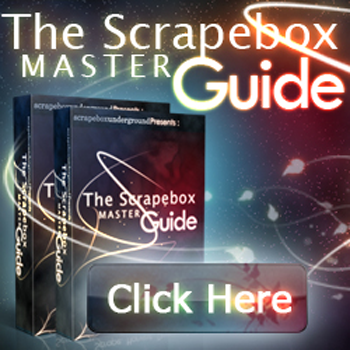Scrapebox Settings – How to set up Scrapebox
In this article we go over the various Scrapebox settings, found in the “Settings” and “Options” panel now. We will go through a few crucial settings only, read about all setting in the Scrapebox Master Guide. Please keep in mind that there is no “default” optimal set-up for every and all Scrapebox instances. You need to make your set-up as personal as possible and take your system resources as well as your needs into consideration.
Scrapebox settings tab
Name: “Adjust Maximum Connections” – Scrapebox is able to “multi-task” (multi-threaded capabilities) thus it is important to adjust these settings accordingly. Try lowering the settings first if you are running Scrapebox on a slow or older machine. Again, there is no default value, so a bit of experimentation is required. Max out all the settings if you are running on a dedicated server or on a powerful machine. Tip:Start out with default values and try togradually increase them, until you findyour perfect settings.
Name: “Adjust Timeout Settings” – Tells Scrapebox when to call it quits. In other words, you can adjust the timeout (switch to the next task if there is no response from the server after x seconds) here. Your proxy sources (more on this later) as well as the speed of your connection should play a part in your settings. Consider lowering the values if you are on a broadband (fast) connection. Also, consider lowering the values if you are using private, dedicated proxies. Increase the value if your proxy sources are mostly public or come directly from Scrapebox’s proxy harvester. Tip:Again, try to experiment. If you happento run into a lot of 404 Errors, consider increasing the timeout settings a little. Ifeverything is going rather smoothly foryou, consider decreasing the settingsuntil you start running into 404 Errors.
Scrapebox Options Tab
Name: “Use Custom User Agents” and “Edit User Agents” – The term “user agent” mostly refers to
applications that access the web (e.g. your browser). Whenever you are serving a website your user-agent string (for example: Mozilla/5.0 (Windows; U; Windows NT 5.1; en-US; rv:1.9.0.14) Gecko/2009082707.
Firefox/3.0.14 (.NET CLR 3.5.30729)) is logged by various statistical programs that are installed on the server. Thus, if you are using your default user-agent you are leaving a somewhat consistent footprint. Consider using the “Use Custom User Agent” option and adding various user-agents under “Edit User Agents” (consider going here http://www.user-agents.org/ index.shtml?moz and just copy-pasting several user-agents from this list).
Name: “Setup Email Notification Server” – Very useful if you are running Scrapebox on a remote computer and/or are running tasks which take a considerable amount of time. Use this option to tell Scrapebox when and how to send you a notification email (e.g. Scrapebox will send you a notification email whenever a harvesting task is completed).